Microsoft Updates
Microsoft regularly issues critical updates (also known as patches) to solve security problems in their software. If you do not install these updates your computer is left vulnerable to hackers. Service Packs are larger updates which upgrade and fix security problems.
Windows XP, Vista and Windows 7 have an Automatic Update feature. Automatic Updates is turned on by default in Vista and Windows 7. To turn on this feature for windows XP, follow the directions below:
Configuring Automatic Updates for Windows XP
(Note: Windows XP is the preferred operating system at Keene State College. If you have an earlier version of Windows or are using a different operating system please refer to the Help file or the company’s Web site for instructions on scheduling automatic updates.)
- Left click on Start in the lower left hand corner of your screen
- Left click on Control Panel
- Look for Automatic Updates in the Window that comes up on your screen, double left click on the Automatic Updates icon
- A new window will come up that should look like this:
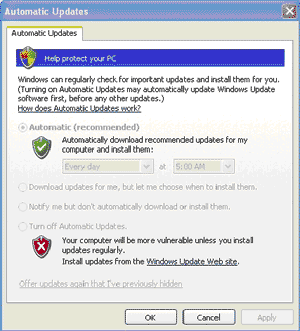
Windows Updates
- Left click in the circle next to the green shield for Automatically download recommended updates for my computer and install them. Selecting any other option here means YOU are responsible for getting the updates manually.
- Choose how often and what time you would like your computer to get automatic updates. We recommend daily at around 5 p.m., but choose a time that fits your personal schedule. A time when your computer will be on and connected to the network, but you’re not actively using it.
- Left click on the Apply button in the lower right hand corner
- Left click on OK to close the window
- You have successfully scheduled your computer for automatic Windows operating system updates. By getting automatic updates for Microsoft Windows you should be able to log in to the network in under 30 seconds.
As always, if you have any further questions or need more help you can contact the HelpDesk at 358-2532.



